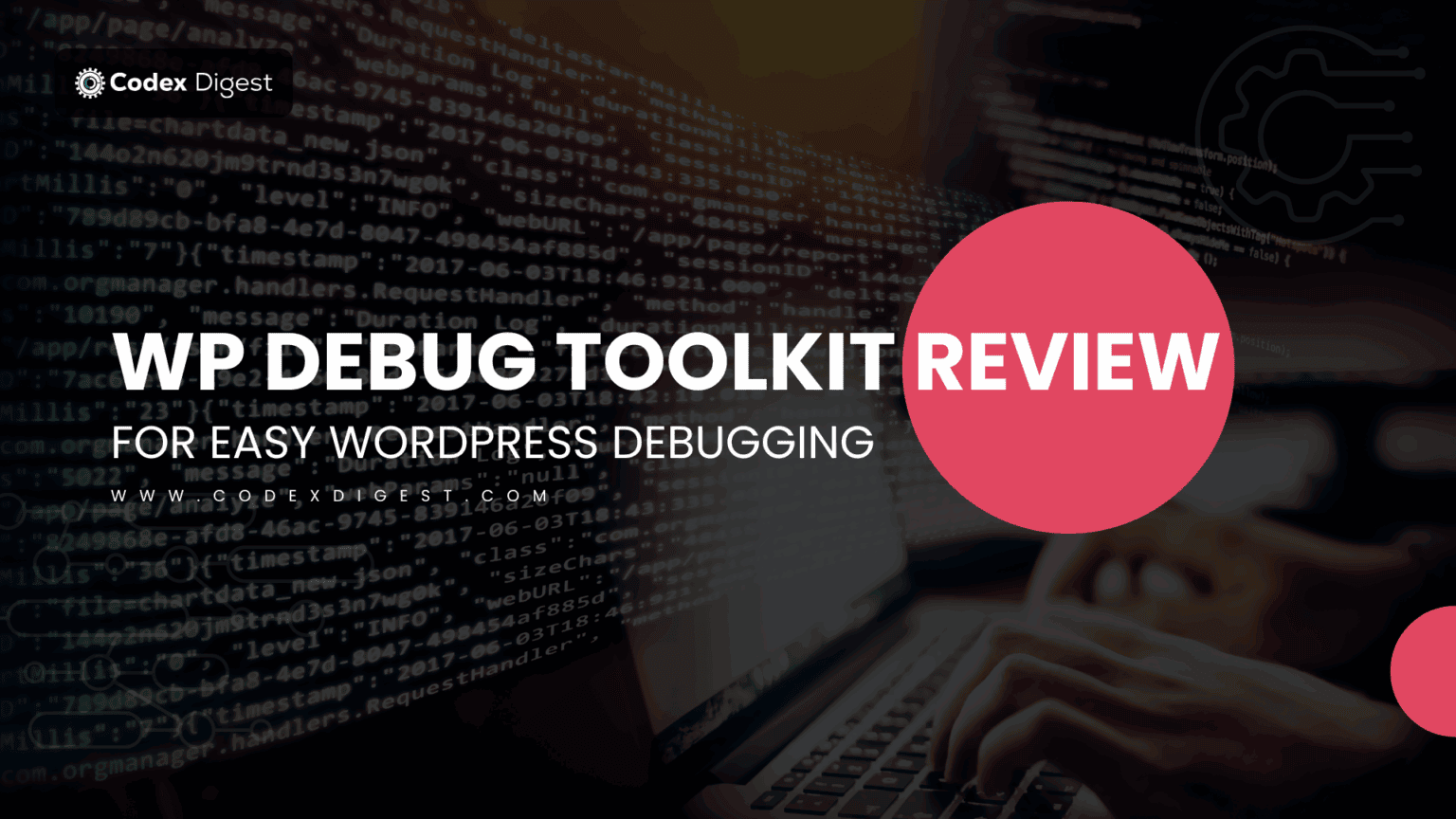
Debugging a WordPress site can be one of the most frustrating tasks for any developer.
Even with basic knowledge of wp-config.php, error logs, and plugin deactivation methods, you’re still navigating a maze of possibilities. One wrong move, and your site throws a white screen or breaks functionality you didn’t expect.
That’s exactly why tools like WP Debug Toolkit exist.
In this blog, we’ll walk you through what the plugin does, why it’s helpful whether you’re a beginner or a pro, how it differs from built-in debug features, and where it fits in your troubleshooting workflow.
We’ve also added a giveaway and discount code for CodexDigest readers. Check the end for details.
For a platform as widely used as WordPress, you’d expect troubleshooting to be simple. But the reality is far from that.
Most site owners and developers rely on enabling WP_DEBUG manually in the wp-config.php file. If you’re just starting out, this alone can be intimidating. You have to know how to access your files via FTP or cPanel, edit code without causing syntax errors, and understand where logs are stored.
Even seasoned developers often waste precious time checking multiple layers such as server logs, plugin conflicts, theme overrides, and more, just to isolate an issue.
WP Debug Toolkit helps streamline that messy process. It doesn’t reinvent debugging, but it makes existing tools more usable, accessible, and transparent without requiring any changes to the code.
WP Debug Toolkit is a lightweight WordPress plugin designed to simplify the debugging process without bloating your site or overwhelming your admin dashboard.
It allows you to activate common debug constants, like WP_DEBUG, WP_DEBUG_LOG, SCRIPT_DEBUG, and SAVEQUERIES, right from the WordPress backend. You don’t need to access FTP or your site files.
What makes this plugin stand out is that it centralizes everything you need to diagnose issues into one clean dashboard. You can view errors, warnings, and deprecated notices in real time without exposing them to your site visitors.
This is especially important for live production sites. The plugin limits error visibility to administrators only, so debugging doesn’t interfere with the user experience.
Once installed and activated, WP Debug Toolkit adds a new admin panel where you can toggle debugging options with a single click.
You can turn on PHP error logging and choose whether logs are displayed in the admin or logged into files. This gives you flexibility depending on how you prefer to work. For example, beginners may prefer viewing errors directly in the admin area, while developers working on staging environments might want logs saved to a file for later review.
Another helpful feature is the ability to toggle constants like SCRIPT_DEBUG and CONCATENATE_SCRIPTS. These are rarely touched by beginners, but incredibly useful when debugging JavaScript or script loading issues. The plugin surfaces these options clearly, so they’re no longer hidden behind layers of documentation.
It also supports debug modes for advanced development workflows. For instance, enabling SAVEQUERIES helps you trace slow database queries, a critical insight when optimizing performance.
All of this is accomplished through a single plugin.
If you’re a beginner, debugging can feel risky. You’re constantly afraid of breaking something, even while trying to fix it.
WP Debug Toolkit removes that fear by creating a safe zone. You can enable debug mode, check what’s wrong, and turn it off, all from your dashboard. There’s no need to dig into cPanel, install additional logging plugins, or modify your theme.
It also prevents visitors from seeing technical warnings or notices. Only administrators have access to the debug output. That means you can work on bugs without making your site look broken to others.
For freelancers managing client sites, this is a major win. You can troubleshoot without raising alarms or requiring downtime.
Advanced users will appreciate how much faster this plugin makes their workflow.
Rather than bouncing between FTP clients, log files, and browser console errors, you get centralized access to your debugging tools. You can test plugins, trace compatibility issues, isolate deprecation warnings, and monitor real-time errors all from one place.
The plugin is also lightweight. It doesn’t try to be an all-in-one development suite. It sticks to its core purpose: helping you debug problems fast and clean.
In environments where time is money, such as agency work or fast-moving startup development cycles, this can save hours. And for developers building themes or custom plugins, the ability to isolate problems with scripts and queries is a productivity booster.
We installed the plugin on both the staging and production environments to assess its performance under various conditions.
In staging, it worked as expected, giving full visibility into all errors during testing. We simulated theme conflicts and plugin compatibility issues, and the logs picked them up instantly.
On a production site, we appreciated the admin-only visibility feature. We were able to fix a plugin issue without displaying any errors to site visitors, and without deactivating themes or core functionality.
The plugin didn’t cause any performance issues. It quietly enabled or disabled the debug constants we selected, and then got out of the way.
Compared to manual debugging, it cut troubleshooting time in half. That’s not an exaggeration.
WP Debug Toolkit isn’t trying to replace developer tools, staging environments, or professional error monitoring services.
Instead, it complements them.
It provides visibility and control similar to manual debugging, while removing the friction. For beginners, it lowers the barrier to entry. For pros, it speeds up the workflow.
This plugin is especially useful if you:
If you fall into any of those categories, WP Debug Toolkit is worth trying.
We’ve partnered with WP Debug Toolkit to give our CodexDigest readers an exclusive discount.
You can use our referral link to purchase the plugin at a reduced price. Just use the coupon code “CODEXDIGEST25” at checkout.
And if you’re feeling lucky, don’t miss our giveaway. We’re giving away the plugin to a few subscribers completely FREE.
Debugging shouldn’t be scary or slow.
WP Debug Toolkit proves that with the right tools, you can troubleshoot with confidence, whether you’re a first-time WordPress user or a veteran developer managing dozens of sites.
If you want more plugin reviews like this, plus handpicked deals, tutorials, and behind-the-scenes tools we use ourselves, join the CodexDigest newsletter.
📩 Stay ahead of the curve.
No results available