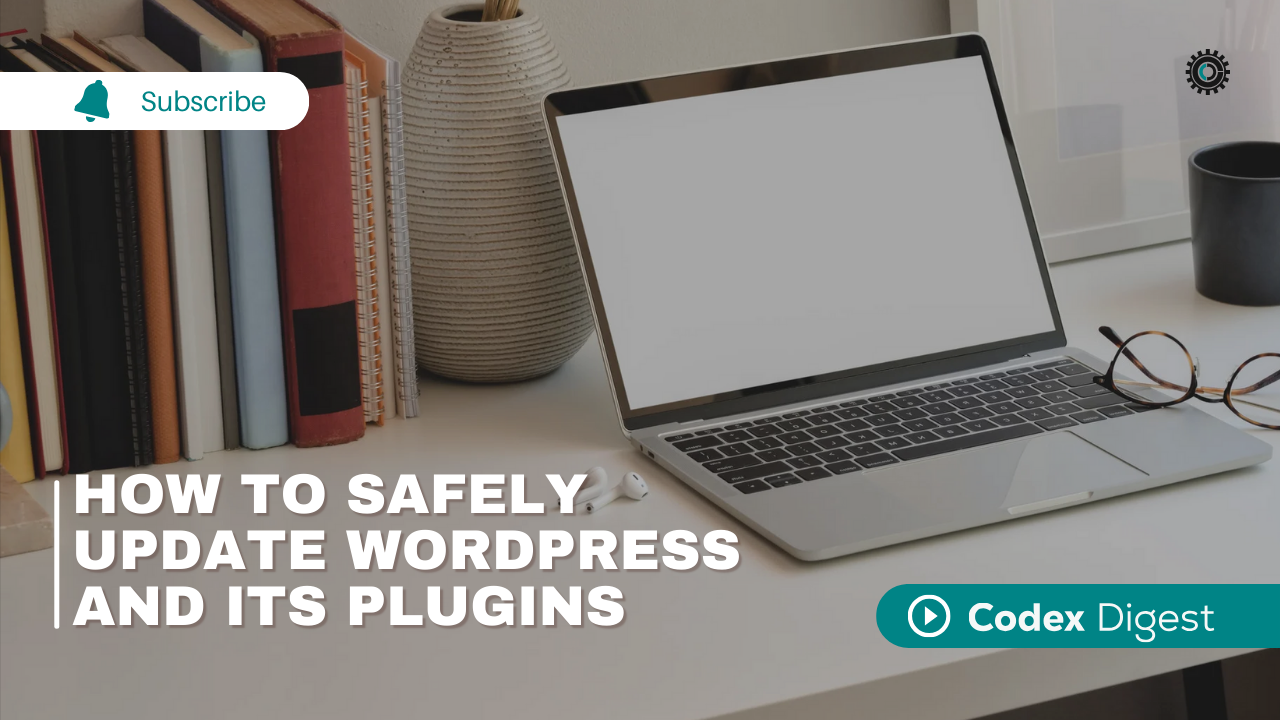
Clicking “Update” shouldn’t feel like gambling with your website.
But if you’ve ever seen your site crash after a plugin update or watched your layout break unexpectedly, you know how risky it can be to update WordPress without taking precautions.
The good news? You don’t need to be a developer to avoid these problems. All it takes is a better update process, and that’s exactly what this guide will give you.
Here’s how to safely update your WordPress site, plugins, and themes without breaking anything important.
Prefer a video walkthrough? Watch the full update process in action:
It’s tempting to ignore update notifications if your site seems fine. But delaying updates can leave your site vulnerable to real threats.
WordPress updates often contain security patches that fix vulnerabilities already known to hackers. By skipping updates, you’re keeping those doors open. Updates can also improve speed, stability, and performance, things you won’t always see but will definitely feel in the long run.
They also help keep your plugins and themes compatible with each other. When WordPress updates but your plugins stay outdated, you’re more likely to run into errors or design issues. And finally, updates bring new features that enhance both your user experience and your workflow.
Before updating anything, always start with a full backup of your site. This means saving both your website files (like themes, media uploads, and plugin folders) and your WordPress database (which includes content, settings, and user data).
A good backup provides a restore point in case anything goes wrong during the update process.
A reliable backup plugin, such as Everest Backup, is a lightweight and beginner-friendly option with fast performance. Another solid choice is All-in-One WP Migration, which makes full-site backups easy and restorable with minimal effort.
Wherever you store your backups, make sure they’re saved off-site and not just on your web host’s server.
When WordPress releases a new version, it typically includes improvements to the CMS itself, as well as support for updated plugin functions. By updating WordPress first, you ensure that the environment is ready for the latest plugin code that follows.
To do this, log in to your dashboard and head to the “Updates” section. If there’s a new version of WordPress available, you’ll see a button that says “Update Now.” Click that, wait a moment, and let the system complete the update. Once it finishes, you’ll be redirected to a success screen. Before proceeding, take a moment to reload your homepage and verify that your site still loads as expected.
Next, it’s time to tackle your plugin updates, but not all at once. While it’s tempting to use the “Update All” option, we strongly recommend against it.
If you update everything in one go and something breaks, you’ll have no way of knowing which plugin caused the issue. Instead, update your plugins in small batches, about three to five at a time. This makes it easier to isolate any problems that occur.
After each batch, take a minute to check your site. Browse your homepage, click through important pages, and test key features like forms or logins. This manual check doesn’t take long but is essential for catching subtle issues early.
To update your plugins, you can either click “Update Now” beside each one or check a few boxes and use the “Bulk Actions” dropdown. Either approach works, as long as you avoid updating too many plugins at once.
Also, pay attention to major version changes. If a plugin jumps from version 2.9 to 3.0, it likely includes significant changes.
Once your plugins are updated, it’s time to double-check everything.
Visit your homepage and a few other key pages. Open recent blog posts, check formatting, and look for anything that seems off. Submit a test contact form. If you use WooCommerce or another e-commerce plugin, try adding an item to the cart and walking through the checkout process.
You’ll also want to test your site on mobile to make sure your layout didn’t shift. And don’t forget to check your admin dashboard, look for error notices or plugin warnings.
If something goes wrong, your backup is there for a reason. Restore it if needed, or use a rollback plugin like WP Rollback to revert an individual plugin to its previous version without touching the rest of your setup.
Avoid editing plugin or theme files directly, as these changes will be lost during updates. Instead, use child themes or custom code snippets saved in site-specific plugins.
If you’re using auto-updates, apply them selectively, only to lightweight, trusted plugins you’ve used before. Always read changelogs before updating so you know whether the update contains bug fixes, new features, or breaking changes.
Also, remember that your hosting environment matters. Keeping your PHP version, database engine (like MySQL), and other server settings up to date helps ensure compatibility with the latest WordPress releases.
WordPress updates don’t have to be stressful.
When done right, they can strengthen your website’s security, speed, and functionality. It’s not about rushing to click “Update All.” It’s about staying in control.
With backups, small plugin batches, and smart checks, you can update with confidence and keep your site running smoothly with less risk.
Want more tutorials like this?
No results available