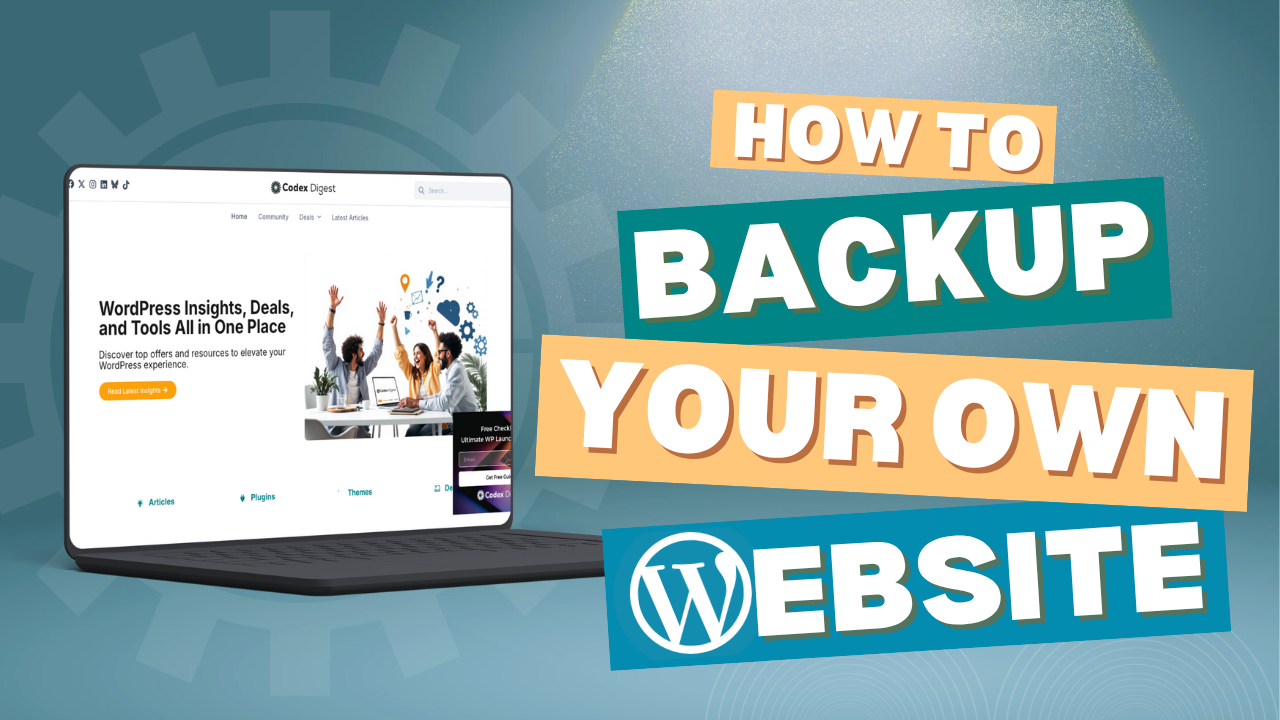
Imagine waking up one day and your entire WordPress site is gone. Hacked. Corrupted. Or accidentally deleted. No posts. No images. No customers.
That’s the nightmare scenario, and why backing up your site isn’t optional.
In this guide, we’ll show you how to back up your WordPress site the right way, using tools we’ve personally tested, including a free plugin we highly recommend: Everest Backup.
Whether you’re looking for a one-time manual backup or a fully automated schedule, you’ll find the method that works for you.
Let’s get into it.
Your website is made of two main parts:
If either breaks, your entire site could go down. And these are just a few things that can go wrong:
The worst part? These issues often happen without warning. And if you don’t have a recent backup, recovery can be painful or impossible.
Prefer a visual walkthrough? We’ve created a step-by-step video showing how to use Everest Backup to secure your site quickly and easily, for free.
We’ve tested multiple tools, but if you want fast, reliable backups without the bloat, Everest Backup is your go-to plugin. It’s free, lightweight, and easy to restore
You can manually back up your files and database in one click. Or set up automatic schedules even on the free version.
Inside the Manual Backup tab, you can:
Want to restore? Just go to the Restore tab and drag the file you downloaded. That’s it.
If you want a hands-free backup, follow these steps:
You can even enable email notifications when backups complete.
🔐 Note: The free version saves backups to your web server. If you want to use Google Drive or cloud storage, we’ve partnered with Everest Backup to offer discounted Pro licenses. Grab the deal now.
You should back up your WordPress site at least once a week if you run a blog or a low-activity site. For online stores, membership sites, or any site that changes frequently, daily backups are recommended. It’s also crucial to create a backup before any major updates, such as upgrading WordPress, switching themes, or installing new plugins. And most importantly, always test your backup. A file you can’t restore is just as risky as having no backup at all.
Backing up your WordPress site doesn’t have to be complicated.
If you’re new to this, Everest Backup is the easiest way to get started, whether you’re doing a one-time backup or automating it weekly. Don’t wait for something to go wrong. Secure your site today and know you’re covered no matter what happens.
Subscribe to the Codex Digest Newsletter for plugin reviews, site-building walkthroughs, and exclusive deals delivered straight to your inbox.
Your site deserves more than guesswork.
Let’s build it right.
No results available