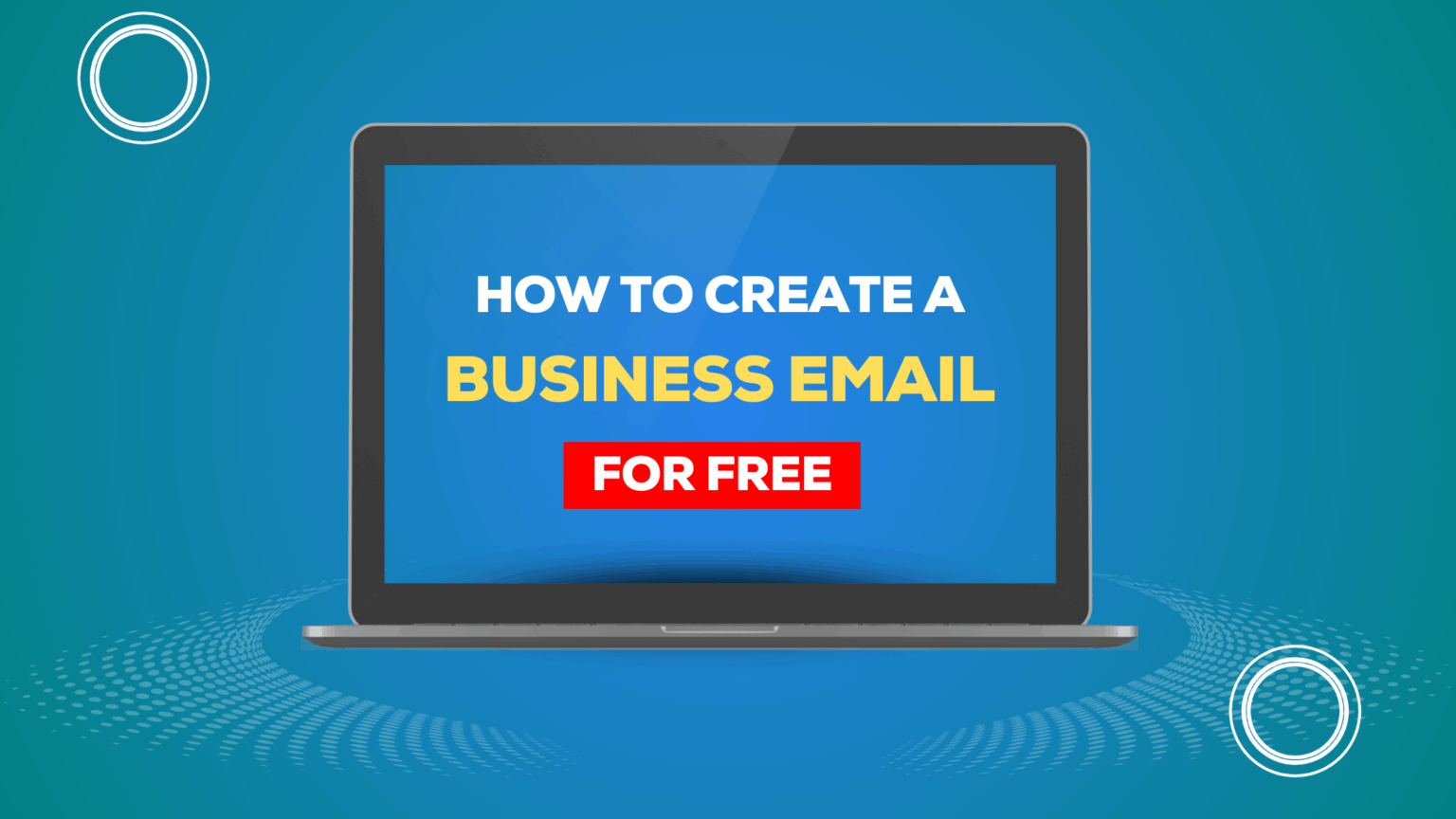
If you’re still using [email protected] to send proposals or customer replies, you’re leaving money on the table. It might seem like a small thing, but it’s the first reason people question your legitimacy.
Clients expect professionalism. But a generic email makes you look unprepared.
And here’s the worst part: You’re probably already paying for a hosting plan that includes a free business email… but you’re not using it.
In this guide, I’ll show you how to create a professional business email in under 2 minutes without paying for Google Workspace or any extra tools.
Let’s get you set up with a branded email like [email protected] so you can look the part and win trust right from the inbox.
Prefer to watch? Here’s the 2-minute video version of this tutorial:
Your email address is your digital handshake. Would you show up to a business meeting wearing a hoodie with “Gmail” on it?
Of course not. But that’s what it feels like when you’re sending from a personal account.
Here’s what a domain-based email like [email protected] communicates:
It also helps your emails land in inboxes, not spam folders, and creates a more seamless experience for users interacting with your WordPress site.
If you already have a hosting plan, you likely already own the tools to do this for free.
Let’s walk through it.
Many WordPress-friendly hosts include free business email creation. Popular providers:
Once the email is created, you’ve got two options:
Your hosting dashboard will include a link to Webmail apps like Roundcube or Horde.
Want to manage everything inside Gmail? Here’s how:
This lets you send and receive business emails inside your personal Gmail, without switching tabs or apps.
Looking professional doesn’t have to be expensive. If you already own a domain and hosting plan, there’s no reason you shouldn’t have a branded business email.
Don’t ignore this low-hanging fruit. Set up your free business email today and give your brand the polish it deserves.
No results available
Reset